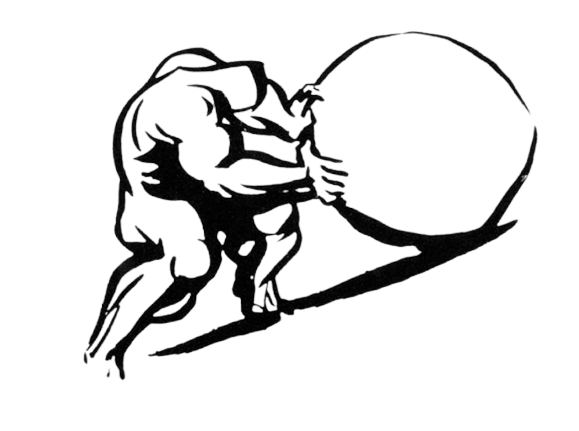⏳ “Chronicon Publicis” 📰
Welcome to the public personal&professional “development” journal of B.F. Griffith, where you can peruse assorted reverse-chronological sporadic reflections documenting his progress over time as a practitioner of web-development+software-engineering as well as a variety of other creative disciplines, hobbies, or significant “milestone” achievements he happens to feel especially passionate about or motivated to occasionally commemorate!
Week Six ➙ Iron Yard Tutorial Journal
05 Jun 2015How to create simple scripts & use browser-sync efficiently…
Because who likes constantly hitting refresh?
- Install browser-sync (most conveniently with the Node.js package manager NPM)
npm install -g browser-sync
- to watch files, the longhand CLI-command is
browser-sync start --server --filesFILES/RELATIVE/PATHS(it is possible to do proxy or complex paths as well, only be mindful that you are in the root directory of the project you want to watch/run files in with browser-sync to avoid problems as it cannot watch below the “root” from which it is being run as far as I know) - for convenience, after you
npm init, edit yourpackage.jsonfile with some custom scripts to run browser-sync more easily and watch or open more files automatically; these paths and scripts will naturally vary depending on the particular file structure of the project, but the following example is illustrative (use*for all files in a directory or of a certain extension type):"scripts": { "test": "browser-sync start --server --files='js/*.js,test/index.html,test/spec/**/*.js' --startPath test/index.html", "start": "browser-sync start --server --files='index.html,css/*.css,js/*.js'" },
- Something else to keep in mind while running browser-sync are some helpful keyboard-shortcuts in the shell:
^CTRL-c(quit)bg(suspend process in background)bg %JOB-NUMBER(or+or-to go to that job)
fg(foreground process)fg %JOB-NUMBER(or+or-to go to that job)
jobs(to get a numbered list of jobs)--(pass commands)